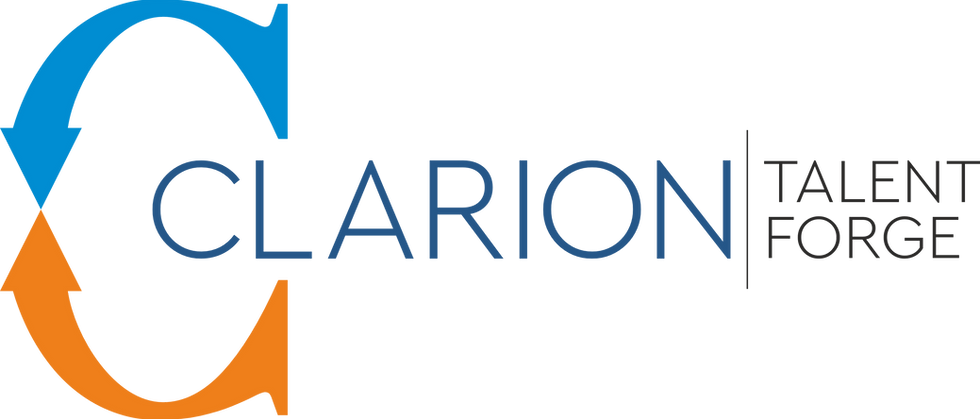Digital Signature Certificate (DSC)

It is an electronic form of a signature that is used to authenticate the identity of the sender of a document or message in digital form. It serves as a secure and legally recognized way to sign electronic documents.
Digital Signature Certificates (DSC) are the digital equivalent (that is electronic format) of physical or paper certificates. Key features are:
Authentication: DSCs validate the identity of the signer, ensuring the person signing the document is genuine.
Security: They ensure the integrity and authenticity of electronic documents, preventing tampering or alterations.
Legally Valid: DSCs are legally recognized under Indian law (the Information Technology Act, 2000) and are commonly used in online transactions, e-filing of income tax returns, company filings, and signing contracts.
Issued by Certifying Authorities (CAs): Authorized entities, like government-approved certifying authorities, issue DSCs.
Uses: DSCs are used in e-filing of income tax returns, ROC forms, online banking, tender submissions, invoices, GST returns and many more.
Expiry: Every DSC comes with an expiration period. DSC will be issued with 1 year (or) 2 year (or) 3 years validity based on our application. We can choose the period based on our need and requirement to use DSC. The expiry date of DSC can be obtained by inserting the DSC token and verifying the properties of the USB token.
Step-by-Step Guide to Affix DSC to a PDF:
Obtain a Digital Signature Certificate (DSC): Ensure you have a valid DSC issued by a Certifying Authority. The DSC is usually provided in a USB token or as a file.
Install Required Software:Adobe Acrobat Reader (Free): For basic digital signature functionality.
Em signer or DSC utility (can be downloaded from GST, IT and MCA portal)Insert the DSC into Your Computer: Insert it into a USB port on your computer.
Open the PDF Document: Open the PDF file you want to sign using Adobe Acrobat Reader or another PDF tool that supports digital signatures.
Sign the PDF Document: Using Adobe Acrobat Pro DC:Open the PDF: Launch Adobe Acrobat Pro DC and open your PDF.
Click on the “Tools” tab and select “Certificates.”
Click on “Digitally Sign”: Click the “Digitally Sign” button on the toolbar.
Select Signature Field: Draw a rectangle where you want to place the signature.
Choose Your DSC: Select your DSC from the list of available certificates.
Configure Signature Settings: Follow the prompts to configure your signature settings (such as signing reason, etc.).
Sign Document: Click “Sign” to affix the DSC to the document.
Save Document: Save the signed document.
After signing, you can verify the signature to ensure it has been applied correctly. In Adobe Acrobat, you can do this by opening the signed document and checking the signature status.
This process ensures that your digital signature is securely affixed to the PDF, providing both authentication and integrity to the document.
DSC Token
DSC (Digital Signature Certificate) token, or simply DSC, is a pen drive shaped device that can be used to securely sign an electronic document.